First of all, to use these guide features make sure you are on Pro" mode. This is the only way you can manually set them.

Using the Simbla Menu interface allows you to create and manage an unlimited amount of menus to your website.
To add a new menu:
1. From the 'blocks' menu, drag a header to the relevant location in the masterpage/page.

2. From the header window, choose the header type you wish to appear on your site and click on 'insert'. Note that you can always go back and edit the header.
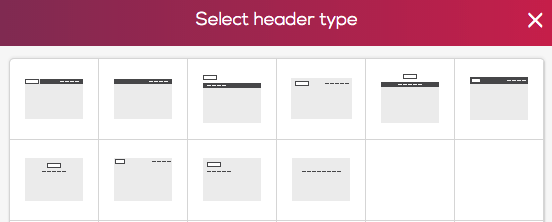
3. From the 'create menu' popup, insert the relevant menu name.
4. Click on 'add menu item' and select the item you wish to add to your website:
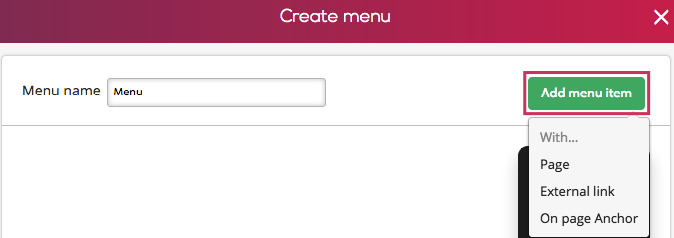
Page: Choosing this option will allow you to link the menu item to an existing page within your website.
Name in menu- Insert the item name that you wish to appear on your menu button.
From the box located on the right, assign the relevant page to your menu item and click on the 'OK' button. For instance, if you chose to name your menu item under 'about', assign it to the about page or any other page from the menu list selection.
**If you wish to add more menu items, simply click on 'add
Open in a new window- If you wish the page to open in a new tab, check this box.
Create new page- Click on 'Create new page'>insert your page settings>click 'Create Page'. Now you can assign a menu item to the new page you created.
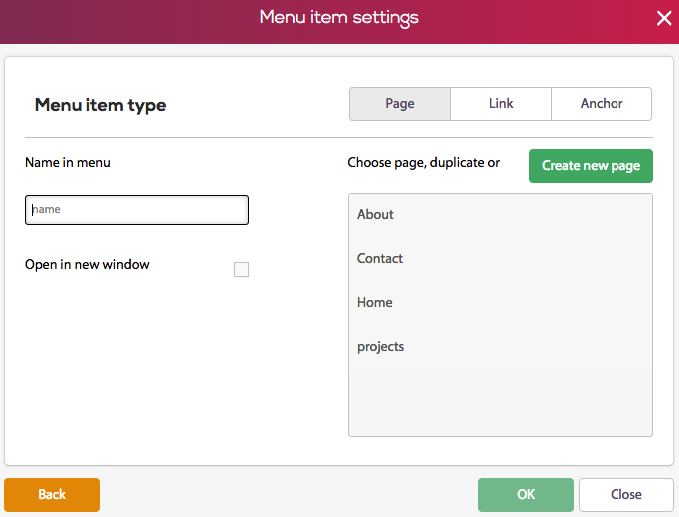
Link: Choosing this option will allow you to link your menu item to an external page.
Name in menu- Insert the item name that you wish to appear on your menu button.
Link URL- Insert the relevant link.
Open in a new window- If you wish the page to open in a new tab, check this box.
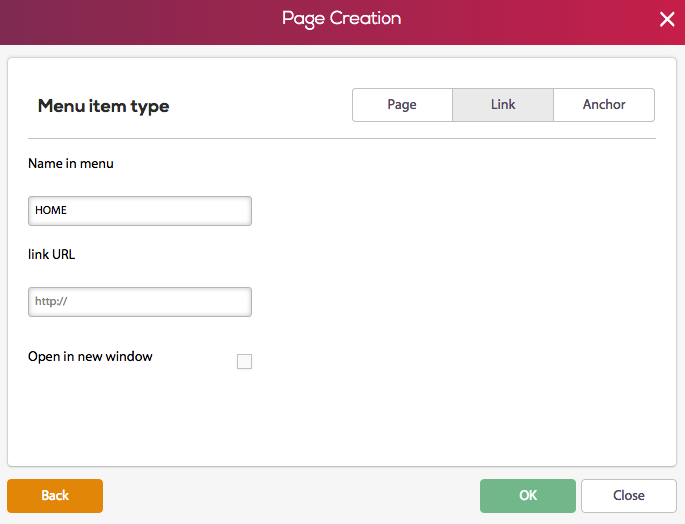
Anchor: An anchor allows you to create a link to a section within the same page. Using the anchor tool, you can also create stunning single page websites.
Name in menu- Insert the item name that you wish to appear on your menu button.
From the box located on the right, assign the relevant anchor to your menu item.
**to add an anchor switch to the 'Pro' editor>from the elements menu, click on 'Other'>simply drag an anchor to the relevant location on the page.
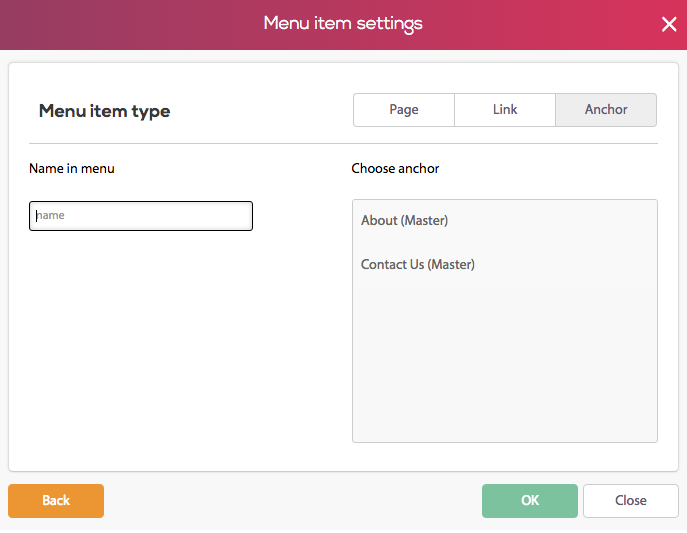
How to create a drop-down menu/subpages?
1. From the top left tool bar, click on website
2. Click on pages&menus
3. From the 'Pages & Menus' popup window, click on 'Menus'
4. In order for you to edit, simply double click on the menu.
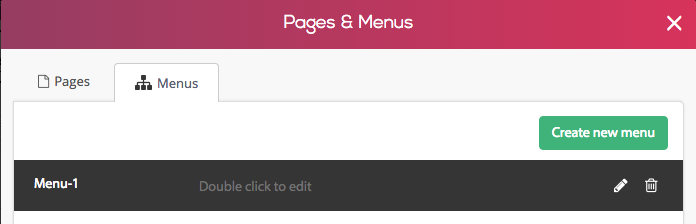
5. In order to create a subpage, simply drag the arrow to the right and click on the 'OK' button.
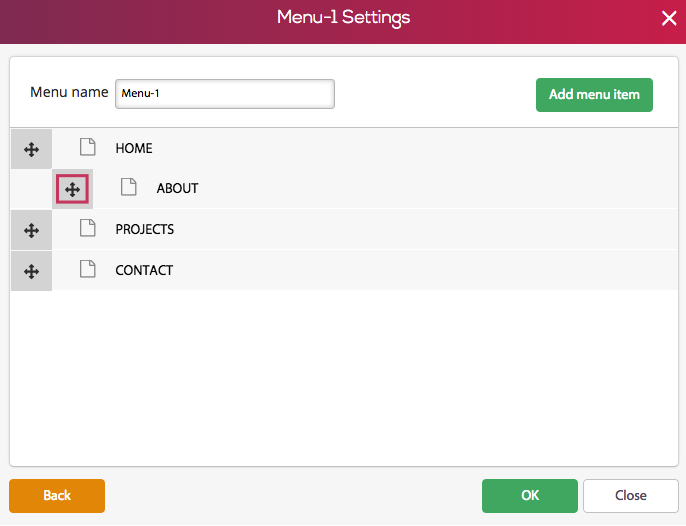
How to style your menu?
1. Click on the menu> Click on 'Menu style'
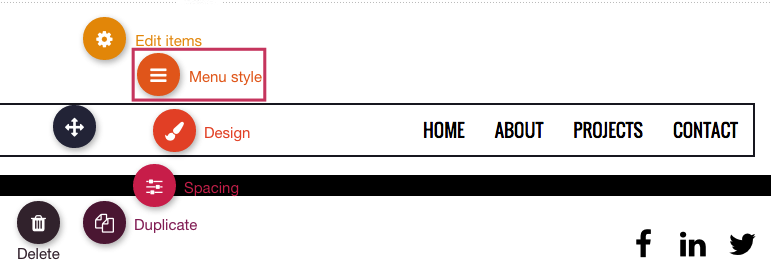
Menu type- From this section you can choose the style (shape) for your menu items.
Font- Select the best font for your menu items.
Font-size- Select the desired font size.
Menu align- Select your menu's alignment (Left, Center, Right)
Menu type- Choose the best type for your menu (Horizontal, Vertical, Hamburger)
**For this section, you'll need to define the colors for the following conditions:
Normal – The default menu display, when neither in Active or Hover mode.
Hover – When the mouse cursor hovers over the menu.
Active – When the page you are on is currently active.
Font-weight: Select the relevant font weight (Lighter, Normal, Bold).
Text color: Choose the color of your menu item text.
Menu indicator color: Select the color of your menu item shape.
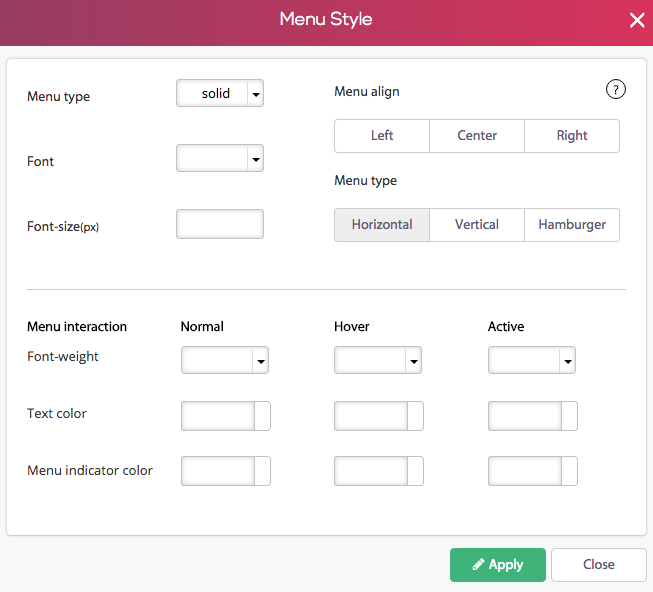
To continue to the next page, click here.
Comments