On the "Page Style" screen, you can edit the page margins, background colors, text direction (left to right / right to left), etc.
To enter to this menu, click on "Page" on the upper menu and then choose "Page Style".
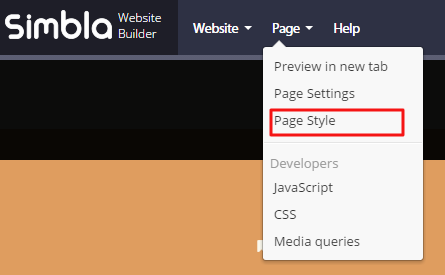
The system default is left to right. If you want to apply "right to left" settings for multiple pages, you can set up "Right to left" in your master page, so every page that will be linked to it (by checking the "Use Master Page" box) will use this text direction.
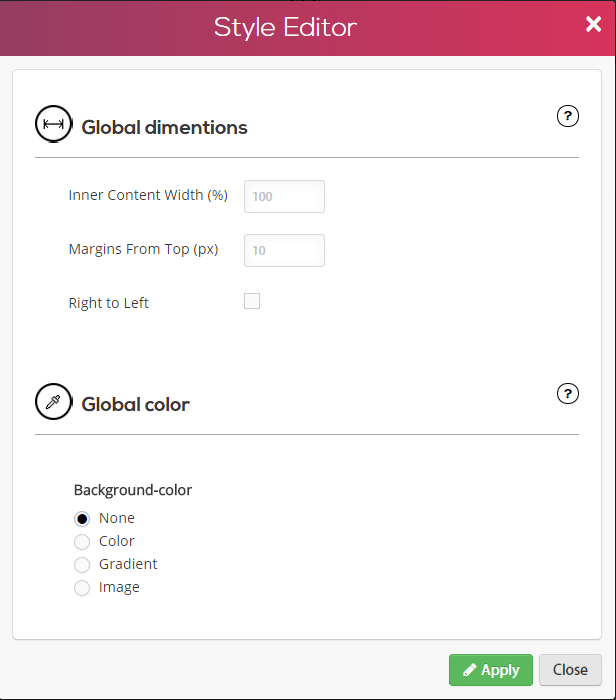
In the "Inner Content Width" option, you can modify the width of the content you have available.
In the "Margins From Top" option, you can change the distance of the content from the top of the page.
Please note! The "Page Style" tab will not be available if you choose to design a standard page that relies on a master page (by checking the "Use Master Page" box). This is because this page design is already based on the master page template.
Comments