To add an audio to your website please make sure your are on "Pro" mode.

In this tutorial you will learn about how to add an audio file to your website following these easy steps:
Step 1:
First, you will need to upload the audio file to the website's file manager.
Very important: make sure your audio file is in mp3 format.
To upload a file:
- From the top left corner of the editor, click on "Website".
- Click on "File manager".
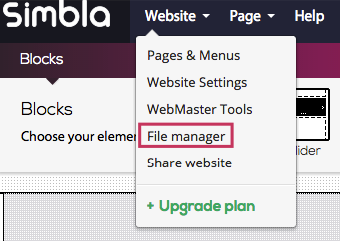
- From the top right corner, click on "Click to upload a file".
- Simply select the file you wish to upload and click "open" and wait for the file to be uploaded.
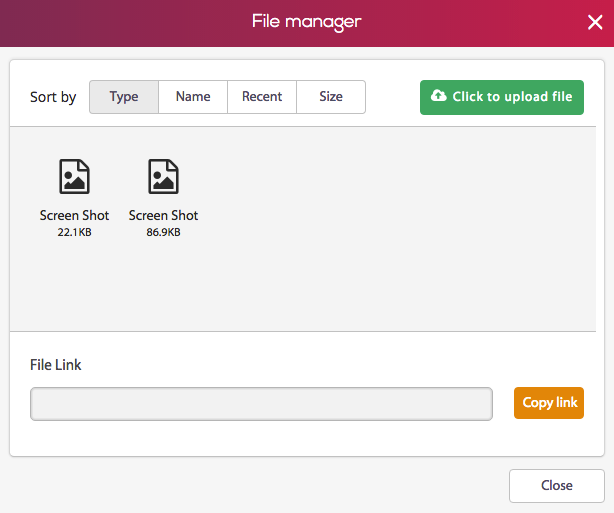
Step 2:
Now you need to add an HTML element (don't worry this is easy even if you don’t know HTML).
- Choose from the upper tool bar "OTHER", then drag and drop the HTML element in the desired place.
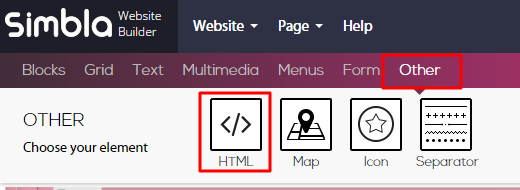
2. An HTML box will pop. Simply copy and paste these following lines:
<audio controls>
<source src=" " type="audio/mpeg">
Your browser does not support the audio element.
</audio>
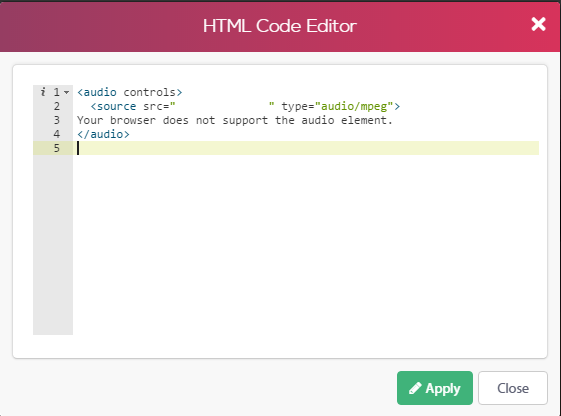
Step 3:
Next, we need to copy our file link to the HTML box.
- Go back to the "File manager" as shown above in Step 1.
- Click on the selected file, then click "Copy link".
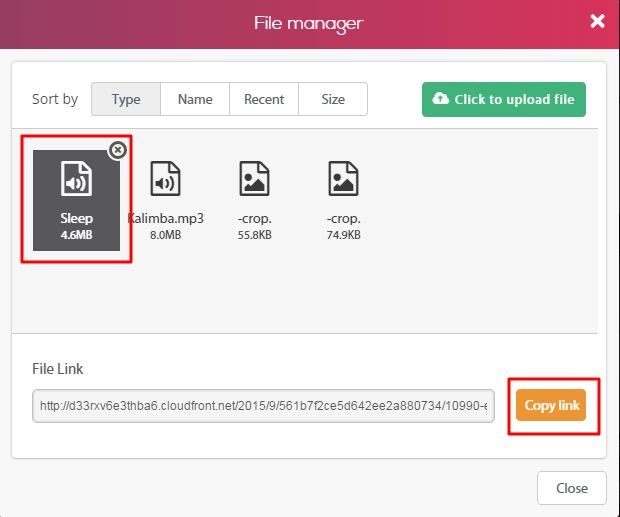
3. Go back to where you have placed the HTML box and double click it.
4. Paste the link in src=" " (make sure it's exactly between the two .".)
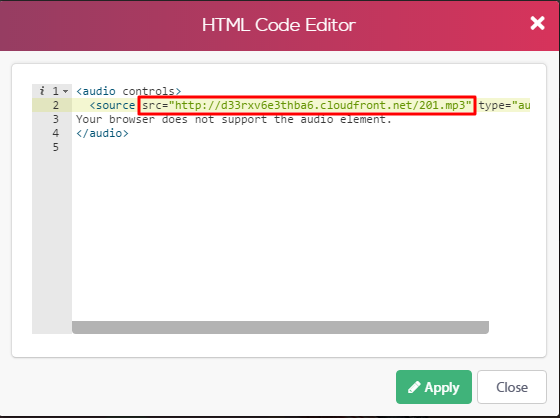
5. Click "Apply" and now you have the audio file on your website.
Comments