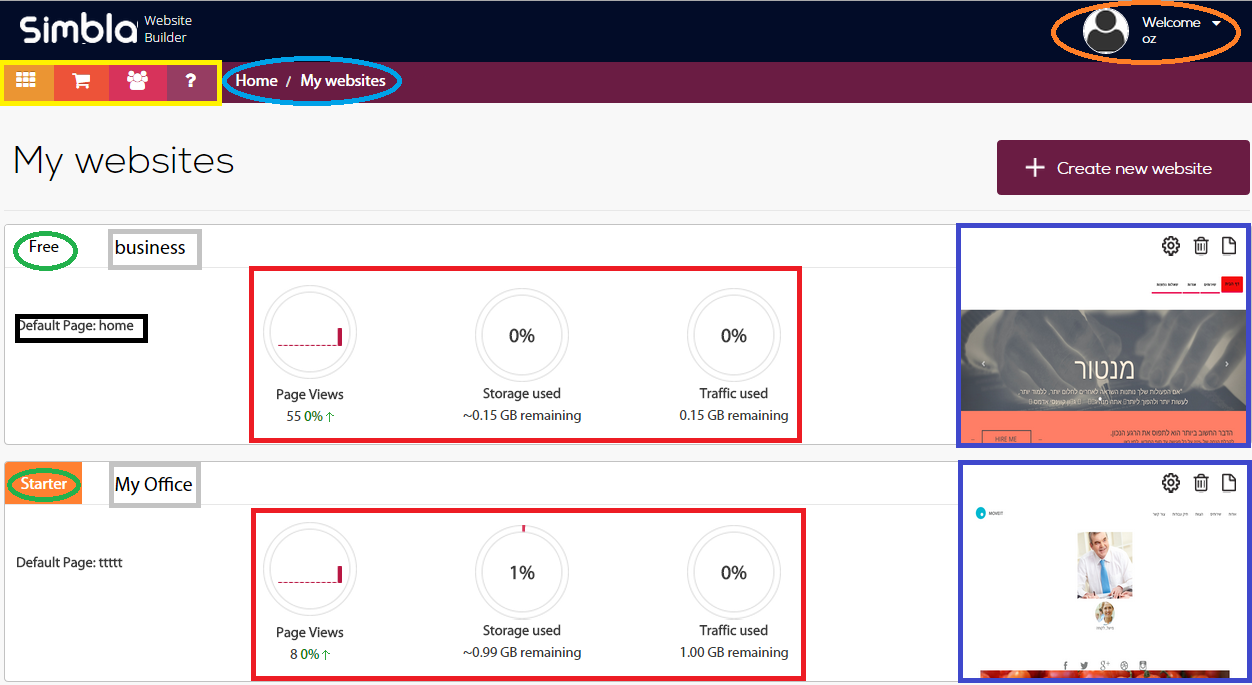
The following is a brief summary of the various features in the management interface:
In the upper left corner, within the yellow-framed box, you can choose between the following options:
Website Template Gallery: Access Simbla's rich template gallery and choose the template with which you want to build your website.
Plans & Pricing: Read about all the plans offered by Simbla and their pricing, and choose the plan that best fits your needs.
On the center of the screen, you will see data about the websites you are managing on Simbla.
In the green circle, you will see the plan you chose for your website. The plans differ in price, storage and traffic limitation.
In the grey box, you will see the website name. This name is for the system's internal use.
In the red box, you will see various data about your site:
Page views: The number of views for each of your webpages, as well as changes in number of views a month (increase or decrease) during 12 consecutive months.
Storage used: How much available space is remaining for storage, according to your purchased plan.
Traffic used: Remaining monthly traffic volume.
Moving your mouse to the area in the blue box, you can choose between two options: "View Website" and "Edit Website".
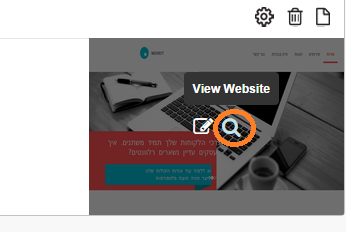
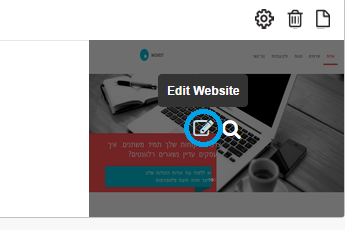
At any given moment, you can view your site by clicking on "View Website".
Notice that you can click on access your website settings, delete the website and navigate between webpages by clicking one of the three small icons on the top right of the screen.
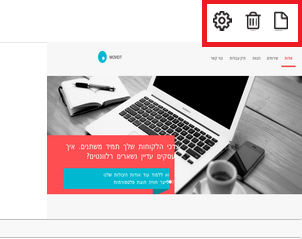
Clicking the "Edit Website" link will open Simbla's advanced editing interface:
(Notice that the displayed page is the one defined as default in the "Pages" section).
* From now on, all design work on your website will be done through the editing interface.
Clicking on the top right corner of the management interface, marked by an orange circle, will display the following options:
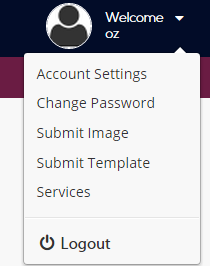
Account Settings: Edit your account information at any time.
Change Password: Change the password you set up when you signed up.
Submit Image / Submit Template: Simbla allows users to upload, publish and share their creations with other users, and even make a profit selling them, subject to Simbla's terms and conditions. If you wish to upload an image or template, you can do it easily by clicking "Submit Image" or "Submit Template" (Click here to read Simbla's terms of use).
Services: Here you can view all of the services that you purchased on Simbla, including your website plan.
Logout: Log out of the system safely.
To read about Simbla's editing interface and to continue to the next page, click here.
Comments