The pattern of a Simbla site URL is http://sites.simbla.com/Temporary. If you upgrade your account, you can connect a privately owned domain to your Simbla site.
How to connect a domain purchased from a third party:
Step 1:
1. Log in to your domain hosting company account.
2. Go to the domain management area and select the relevant domain.
3. Under records management, select the main domain (usually marked '@')
4. Under A records, please change the IP address to the following:
35.184.141.227
Don't forget to save your work!
Step 2:
1. Log in to your Simbla account.
2. From the toolbar, click on 'Website.'
3. Click on 'Website Settings.'
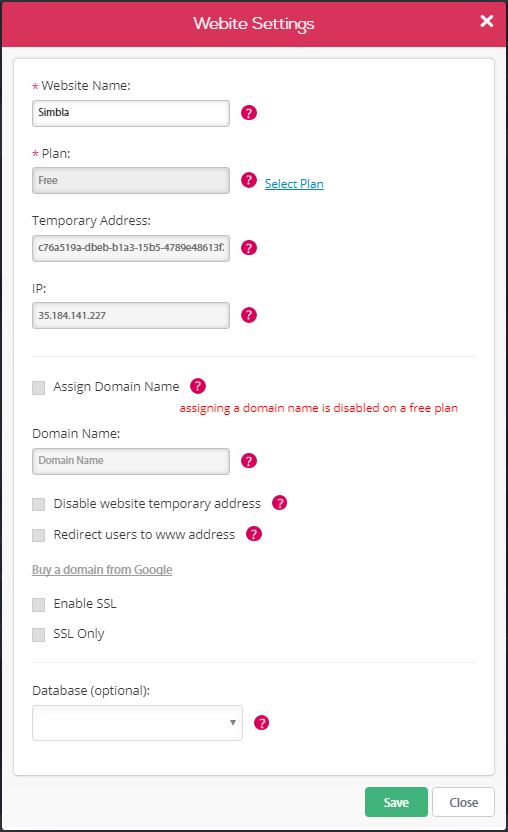
4. Mark the "Assign Domain Name" box.
5. Insert the desired domain address.
6. Click 'Save'
** Please note – it may take up to 24 hours for the records to be updated across the network.
Detailed instructions for Godaddy
1. Log in to your Account Manager.
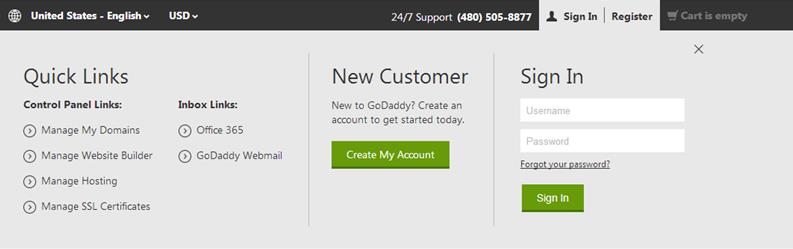
2. Next to 'Domains', click 'Launch'.
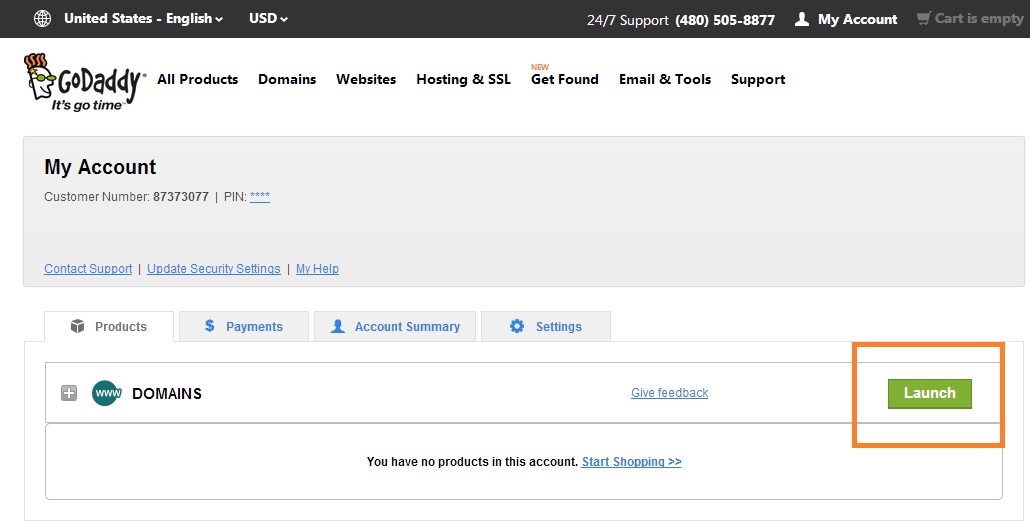
3. Mark the domain you wish to redirect. Select Manage DNS from the additional options.
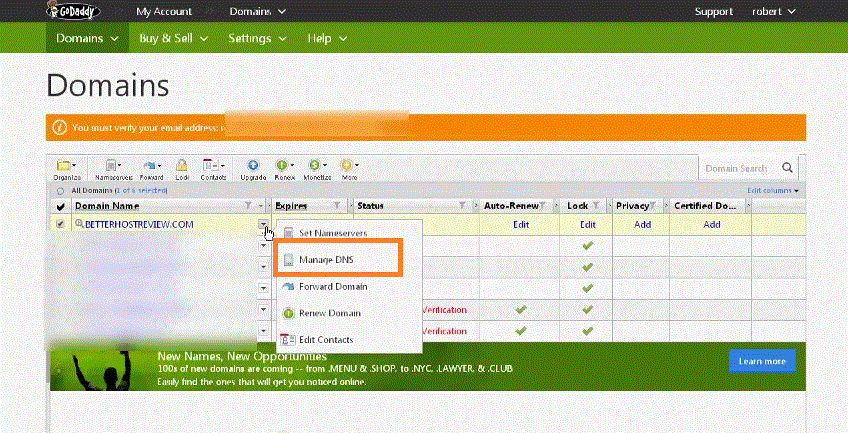
The A (host) records appear under the gray line.
4. In order to redirect the domain, mark the line with the '@' sign and click 'Edit'.
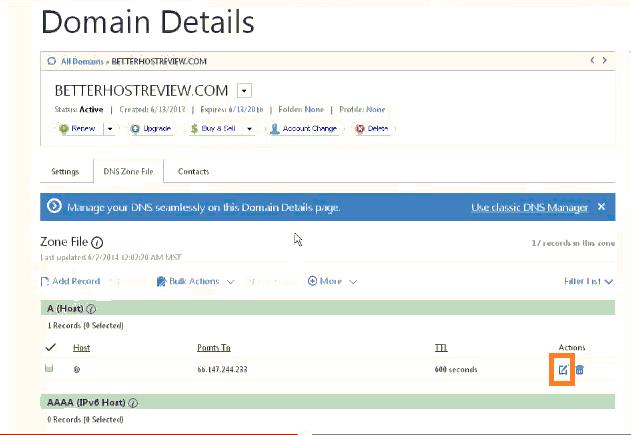
5. Under Record type, select A (host), enter "@" in the host field.
6. In the 'Points to' field, insert Simbla's IP address – 35.184.141.227.
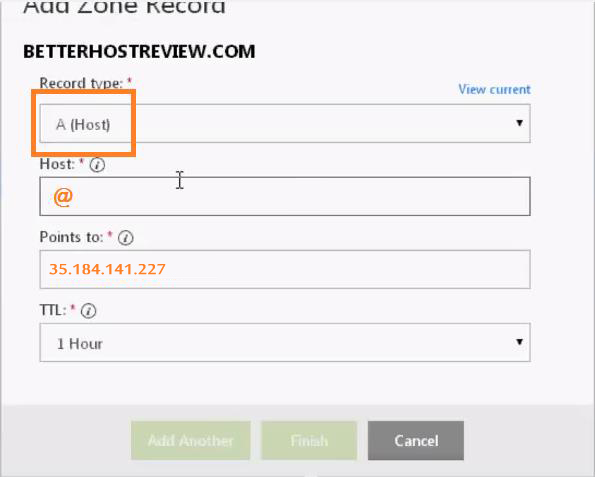
7. Click on 'Save'
Directing a new Domain:
1. Select 'Add Record' on the edit screen.
2. Under 'Record Type', select 'A (host)', and insert '@' in the host field.
3. Under 'Points to' field, insert Simbla's IP address–35.184.141.227.
4. Click on 'Save.'
Detailed instructions for Domain.com
Sign in with your username and password.
1. Go to 'Domain Central'.
2. Select the domain you wish to edit, and click 'DNS'.
3. From 'Modify', select 'A records'.
4. In order to redirect an existing domain, click on 'Edit' from the Action dropdown menu.
5. In the Points to field to insert the Simbla IP address – 35.184.141.227.
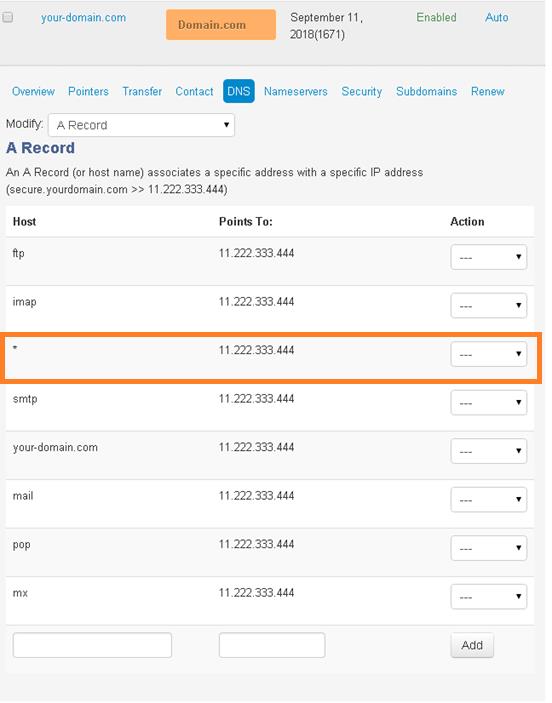
You have finished learning about the "Five basic steps of Simbla". The next chapter will be about "Webpages". To continue learning about "Master page / page" on the next page, click here.
Comments