SSL allows visitors to browse your website in a secured connection environment. The beginning of your website's URL will change from "http://" to "https://" and will receive a lock icon to the side of it with the word "Secured", all in order to indicate to the visitor that your website has a safe connection with the server.
To enable SSL(https://) on your Simbla site:
- Connect your domain and make sure your site is working under HTTP as usual.
- From the top menu bar in your editor go to - Website - > Website settings.
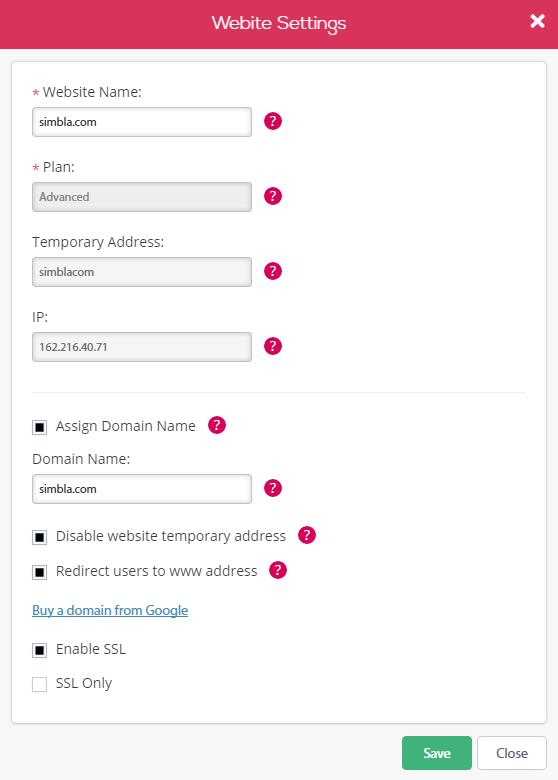
- At first you would need to check that the SSL is working on your site, select "Enable SSL" in order to allow the website to work both with http and https(SSL)
- If your website has loaded with "https://" as in the image below, you can go on and select "SSL Only". Selecting SSL Only will refer all visitors to the "https://" making "http://" not available.

If after step 3 your website is not showing up with "htpps" and has stayed on "http", don’t go on to step 4, please contact us for immediate help at : support@simbla.com
Comments